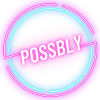-
User
-
- How to search for a user/creator on Possbly?
- Can i pay in foreign currency?
- Can i have more than 1 user account?
- What is the minimum age to join Possbly?
- Content & comment restrictions on Possbly
- What is Possbly verified badge?
- Is Possbly available in other languages?
- Why your account is blocked, suspended, or deleted?
-
Creator
-
Community Guides
-
Payment FAQs
How to update user profile
Update User Profile
To update your user profile, click on the “My Account” menu link, and next click on the “My Profile” menu link.
You will be able to update:
- your url: which is your custom user url and people can search your profile by going to this url link. User url can only contain letters, numbers, hyphen, and underscores. It does not allow full stop, and asperand (i.e.@ at sign).
- your name: this is your username.
- Headline: Write a description about yourself
- Profile Picture: you can upload a profile picture that has a minimum size of 200 pixel by 200 pixel
- Cover Picture: you can upload a cover picture that has a minimum size of 960 pixel (Width) by 280 pixel (Height)
- Social Media Profile: you can enter your other social media web link from Facebook, Instagram, Twitter, Youtube, Twitch
After changes, click on “Save Profile” button at the end and your profile will be updated accordingly.
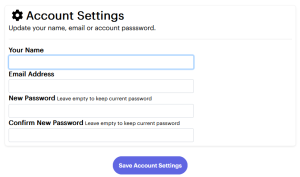
Update Account Settings
Updating your account details is super easy. Just head to your account settings and you can change your name, email, or password there. We’ll send you an email to let you know that your changes have been made.
If you change your email address, we’ll send you another email to verify the change. Just to be extra safe and make sure everything is secure.
It’s important to note that if you change your name, your Possbly badge may disappear, and you’ll lose your validated status. This is because we need to verify your name against the documents you provided for your profile verification. Any changes to your name can invalidate the verification status. If you do need to change your name, just contact Possbly support by submitting a user ticket. But keep in mind that you’ll need to reapply for profile verification to maintain the integrity of our user community.
Newest Blog
- Why Allowing 13-Year-Olds on Social Media is a Step in the Right Direction
- The Evolution of Social Media Trends: What to Watch for in 2024
- Maximizing Your Social Media Impact: Strategies for Growing Your Online Presence
- Why Social Media Is Crucial in Today’s World
- How Social Media Became the New Gold Rush for the Younger Generation